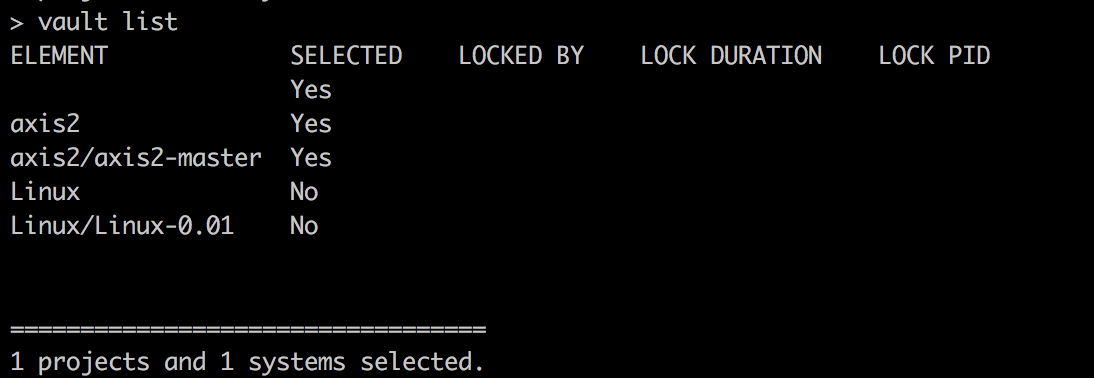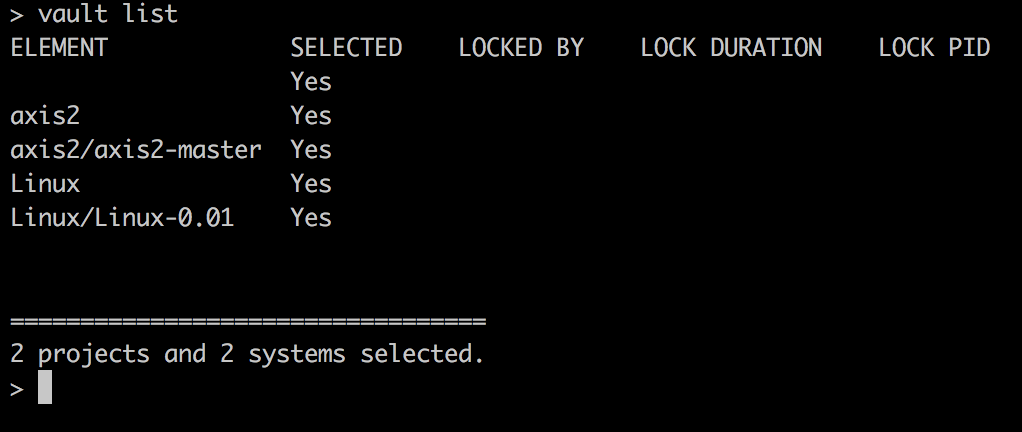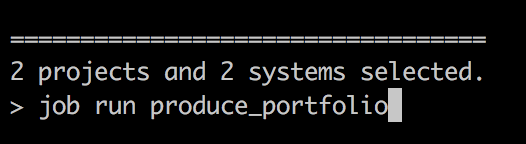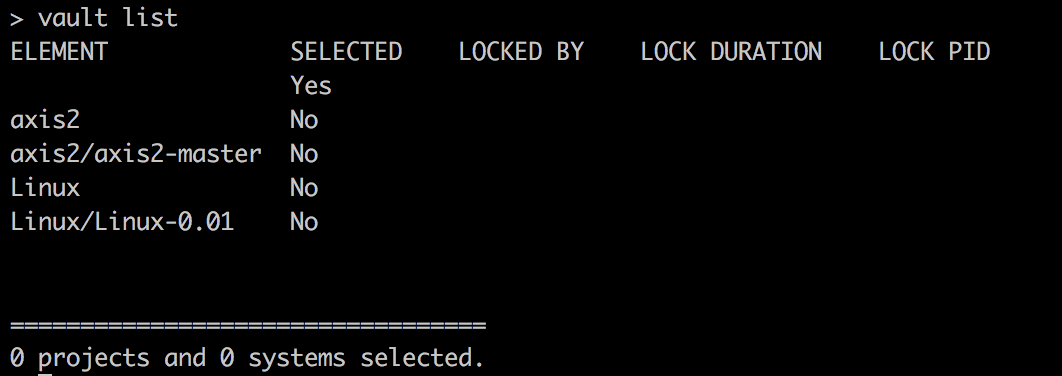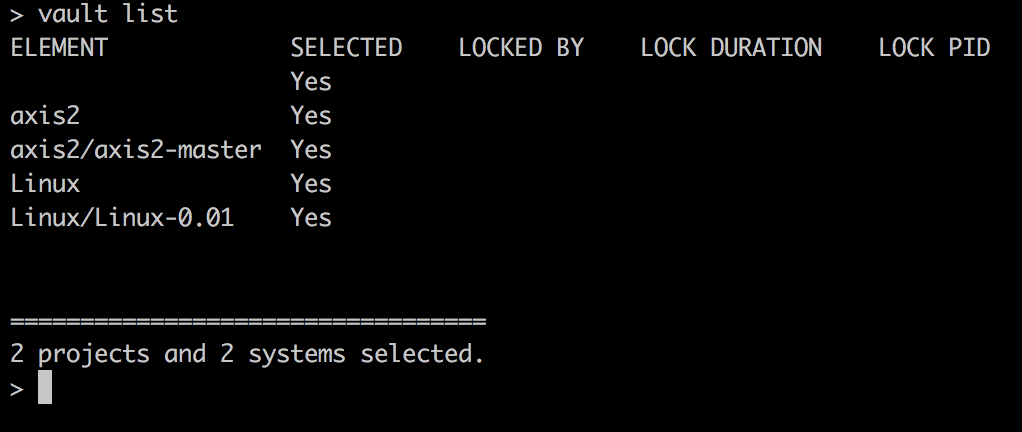...
Use the CodeMRI® Platform to add a new Project and System to your DataVault.
Configure this System to point to the source code directory to be scanned. In this example, we are configuring the Platform to add a new software system named “axis2” version “1.0” to the Portfolio with the displayed path to the source code.
Repeat this step as necessary until all software systems have been added to the DataVault.Once all software systems have been added to the DataVault, use “vault list” to review that all systems have been added as expected. In this case we have both axis2 and a version of Linux in our example Portfolio.
Use the “select” command to select all systems to be included in the Portfolio from the DataVault. In this example we are adding all systems to the selection set.
You may use “vault list” again here to verify your selection set includes all systems to be included in the Portfolio.
Once all systems to be included in the Portfolio are selected run the “produce_portfolio” job to finalize and create the Portfolio. Source code will be scanned and included if it has not already been analyzed.
Once complete your Portfolio will be ready in the “reports” directory to view.
...
Locate the packs to be included in the datavault. Packs are archives of metadata information that can be used to add a system to a DataVault instead of performing a fresh scan from source code.
Once located use the CodeMRI® Platform to run the “unpack” command indicating the pack to be processed. A single pack, or a folder containing multiple packs may be used.
Once unpacked, run “vault list” to verify all software systems have been added to the vault as expected. In this example, we have unpacked the axis2 software system into a vault previously containing only Linux.
Use the “select” command to select all systems to be included in the Portfolio from the DataVault. In this example we are adding all systems to the selection set.
You may use “vault list” again here to verify your selection set includes all systems to be included in the Portfolio.
Once all systems to be included in the Portfolio are selected run the “produce_portfolio” job to finalize and create the Portfolio. Source code will be scanned and included if it has not already been analyzed.
Once complete your Portfolio will be ready in the “reports” directory to view.